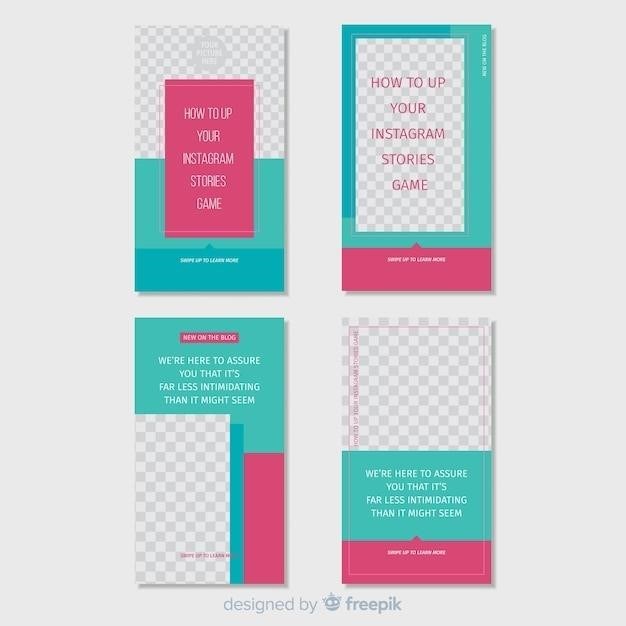
PhotoShare Frame Manual⁚ A Comprehensive Guide
This comprehensive guide provides a detailed walkthrough of the PhotoShare Frame, a smart digital photo frame that allows you to share memories with loved ones from anywhere in the world. From setting up your frame and connecting to WiFi to sending photos, managing your PhotoShare network, and exploring advanced features, this manual will equip you with the knowledge to make the most of your PhotoShare experience.
Introduction
Welcome to the world of PhotoShare, where memories transcend distance and connect you with your loved ones like never before! This innovative digital photo frame seamlessly blends stylish home decor with smart technology, offering a unique way to share precious moments. Gone are the days of tedious manual uploads; with the PhotoShare Frame, sending photos is as simple as sending a text; Whether it’s a picture of your child’s first steps, a breathtaking sunset, or a heartwarming family gathering, you can instantly share these moments with up to 10 frames and 50 photos at once, keeping your entire network of family and friends connected in real-time.
The PhotoShare Frame isn’t just a digital picture frame; it’s a gateway to a personal photo and message social network. This manual will guide you through the setup process, from connecting to WiFi and creating your PhotoShare account to sending photos, managing your network, and exploring advanced features. Get ready to discover how the PhotoShare Frame can transform the way you share memories, making every moment even more special.
Setting Up Your PhotoShare Frame
Getting your PhotoShare Frame up and running is a breeze! Follow these simple steps to set the stage for sharing your memories with loved ones. First, unbox your frame and locate the included AC power adapter. Plug the adapter into an available outlet and connect the other end to your PhotoShare Frame. The frame will power on, indicating it’s ready for the next step — connecting to WiFi. You’ll need to tap the screen once and then hit the “WiFi” icon. This will initiate the WiFi setup process, guiding you through selecting your home network and entering your password. With WiFi established, your PhotoShare Frame is ready to connect with your world!
Now, it’s time to create your free PhotoShare Frame account. This account acts as the bridge between you and your PhotoShare network, allowing you to send photos and manage your frames. Download the free PhotoShare Frame app from the App Store or Google Play, depending on your device. The app will guide you through creating your account, linking it to your PhotoShare Frame, and inviting friends and family to join your network. Once your account is set up, you’re ready to embark on the exciting journey of sharing memories with those you care about most!
Connecting to WiFi
Connecting your PhotoShare Frame to your home’s WiFi network is essential for receiving photos and videos from your friends and family. The process is straightforward and can be completed in a few simple steps. First, power on your PhotoShare Frame using the included AC power adapter. Once the frame is powered on, tap the screen once and then tap the “WiFi” icon. This will initiate the WiFi setup process, which will guide you through selecting your home network from a list of available networks. You will then be prompted to enter your WiFi password. Once you’ve entered the correct password, the PhotoShare Frame will connect to your network, allowing you to begin sharing your memories.
If you’re having trouble connecting to WiFi, ensure that your network is active and that you’ve entered the correct password. You can also try restarting your router or modem. If you’re still experiencing issues, consult the troubleshooting section of this manual for further assistance. Once connected to WiFi, your PhotoShare Frame is ready to receive photos and videos from your loved ones. You can now start sharing your special moments with the world, no matter the distance.
Creating a PhotoShare Account
Creating a PhotoShare account is a simple process that allows you to manage your PhotoShare Frame and control who can send photos to it. To create an account, download the free PhotoShare Frame app on your iOS or Android device. Once the app is installed, open it and tap on the “Create Account” button. You will be prompted to enter your email address, create a password, and choose a username. After you’ve entered your information, tap on the “Create Account” button to complete the process. Once your account is created, you can start adding your PhotoShare Frames to your network. To do this, tap on the “Add Frame” button in the app and follow the onscreen instructions to connect your frame to your account.
With your PhotoShare account, you can manage the frames in your network, invite friends and family to share photos, and personalize your frame’s settings. You can also view photos and videos that have been sent to your frame, as well as manage your account settings. The PhotoShare account serves as the central hub for managing your digital photo frame experience, ensuring that your loved ones can easily share their special moments with you.
Using the PhotoShare Frame App
The PhotoShare Frame app serves as the central hub for managing your PhotoShare Frame experience. It allows you to send photos and videos to your frame, manage your PhotoShare network, and personalize your frame’s settings. After downloading and installing the app on your iOS or Android device, you’ll be able to effortlessly connect with your PhotoShare Frame. The app’s user-friendly interface makes it easy to navigate and control your frame’s functions. From sharing photos and videos to customizing display settings, the app empowers you to personalize your PhotoShare Frame experience.
The PhotoShare Frame app allows you to enhance your shared memories with a variety of features. You can crop your photos, add filters, captions, and digital stickers and borders before sending for a fun and artistic touch. Whether you want to add a touch of whimsy to your photos or simply enhance their visual appeal, the app provides the tools to create personalized and engaging visual stories.
Sending Photos to the Frame
Sharing photos to your PhotoShare Frame is as simple as a few taps on your smartphone. The PhotoShare Frame app allows you to send individual photos, create albums, or even send photos directly from your camera roll. To send photos to the frame, simply open the app, select the photos you want to share, and choose the frame you want to send them to. You can even add a personal message to accompany your photos, making your shared memories even more meaningful. The app allows you to send photos to multiple frames at once, so you can share your special moments with all your loved ones simultaneously. You can also send photos directly from the frame’s email address for a seamless sharing experience.
The PhotoShare Frame app allows you to keep track of all the photos you’ve sent to your frame. You can view your photo history, delete photos you no longer want to share, and even reorder the photos that appear on your frame. You can also use the app to schedule photos to appear on your frame at specific times, ensuring that your loved ones see your special moments when they matter most.
Managing Your PhotoShare Network
The PhotoShare Frame app isn’t just for sending photos; it’s your central hub for managing your entire PhotoShare network. Within the app, you can easily add new PhotoShare Frames to your network, allowing you to share photos with an expanding circle of loved ones. You can also remove frames from your network if needed, giving you complete control over who sees your shared memories. The app also allows you to customize the settings for each frame in your network, allowing you to adjust the photo display order, set a timer for how long each photo appears on the screen, and even choose a custom background for your frame.
The PhotoShare app also makes it easy to invite new members to your PhotoShare network. You can send invitations directly from the app, allowing your friends and family to easily join your network and start sharing photos. The app also allows you to create a unique email address for each frame in your network, making it even easier for others to send photos directly to the frame. With the PhotoShare Frame app, you can easily manage your network, ensuring that your loved ones are always connected and sharing special moments together.
Advanced Features
The PhotoShare Frame offers a range of advanced features that enhance its functionality and user experience. One of the most notable features is the Offline Mode, which allows you to continue enjoying your photo collection even without a WiFi connection. This is ideal for situations where internet access is limited, such as during travel or in areas with unreliable WiFi. The frame’s internal memory can store thousands of photos and videos, ensuring you have a vast collection to enjoy even offline. The frame also accepts SD cards and USB sticks, offering additional storage options for expanding your photo library.
The PhotoShare Frame also prioritizes efficient Memory Management. The frame’s internal memory is designed to store a large number of photos, but you can also manually manage your photo collection. You can easily delete photos you no longer want to keep, freeing up space for new memories. The frame also offers a feature to automatically delete older photos to make room for new ones, ensuring that your memory collection remains fresh and updated. These advanced features provide users with flexibility and control over their photo collection, enhancing the overall PhotoShare experience.
Offline Mode
The PhotoShare Frame offers a convenient Offline Mode, allowing you to enjoy your cherished memories even when a WiFi connection is unavailable. This feature proves invaluable during travel or in areas with unreliable internet access. The frame’s impressive internal memory can store thousands of photos and videos, ensuring a vast collection of cherished moments is readily available. Whether you’re on a road trip, enjoying a camping adventure, or simply experiencing a temporary internet outage, your photo collection remains accessible and ready to bring joy. This offline capability eliminates the need for constant WiFi connectivity, allowing you to fully appreciate your memories without limitations.
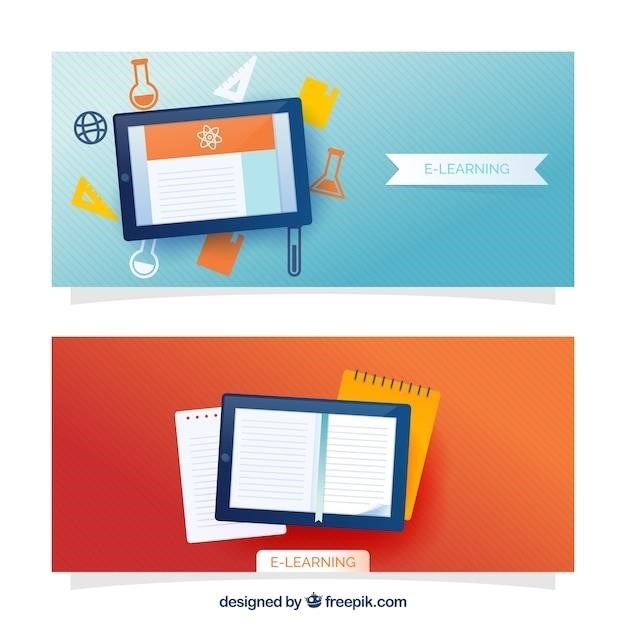
For even greater storage capacity, the PhotoShare Frame accepts SD cards and USB sticks. This allows you to expand your photo library beyond the internal memory, enabling you to store an extensive collection of memories. With the flexibility of offline mode and the option for additional storage, the PhotoShare Frame ensures your cherished moments are always within reach, regardless of internet availability.
Memory Management
The PhotoShare Frame offers robust memory management features to ensure your treasured photos and videos are organized and easily accessible. With its generous internal storage capacity, you can confidently capture and store countless memories. The frame’s intuitive interface allows you to effortlessly browse your photo library, quickly finding the specific moments you wish to revisit. For added convenience, the PhotoShare Frame App provides tools to manage your photo collection directly from your smartphone or tablet.
The app enables you to delete unwanted photos from your frame, ensuring your memory space remains optimal. This streamlined approach simplifies memory management, allowing you to focus on sharing and enjoying your most cherished moments. Furthermore, the PhotoShare Frame supports SD cards and USB sticks, providing additional storage options for those who desire to expand their photo library beyond the internal memory. With these comprehensive memory management features, you can rest assured that your treasured memories are well-organized and readily available, allowing you to effortlessly reminisce and share your most cherished moments.
Troubleshooting
While the PhotoShare Frame is designed for effortless use, you may encounter occasional technical hiccups. This section provides solutions to common issues, empowering you to troubleshoot and resolve any difficulties you may experience. If your frame isn’t receiving photos, start by verifying your WiFi connection. Ensure the frame is connected to your home network, and that your internet connection is stable. Next, double-check that the PhotoShare Frame app is properly installed and updated on your device.
If you’re encountering issues with photos displaying in the app, check the picture format. The Photoshare Frame only accepts JPEG format, so ensure your camera is set to save in this format. Additionally, review the app’s privacy settings to ensure it has access to your photo library. If you’re unable to resolve the issue independently, don’t hesitate to contact the PhotoShare support team. They are readily available to assist you with any technical difficulties, ensuring a seamless and enjoyable PhotoShare experience.
Common Issues and Solutions
While the PhotoShare Frame offers a seamless experience, you may encounter occasional technical hiccups. This section provides solutions to common issues, empowering you to troubleshoot and resolve any difficulties you may experience. One frequent concern is the frame not receiving photos. To address this, ensure your PhotoShare Frame app is properly installed and updated on your device. Additionally, confirm that your frame is connected to your home network and that your internet connection is stable. If photos aren’t displaying in the app, double-check the picture format. The PhotoShare Frame only accepts JPEG format, so ensure your camera settings are adjusted accordingly.
Sometimes, app privacy settings can hinder photo access. Review these settings to ensure the PhotoShare Frame app has permission to access your photo library. If you’re facing difficulties with connecting to WiFi, try restarting the frame and your router. Additionally, ensure your frame’s software is up-to-date, as outdated software can sometimes lead to connectivity issues. If you’re unable to resolve the issue independently, reach out to the PhotoShare support team for assistance. They are readily available to address any technical difficulties and ensure a smooth PhotoShare experience.



